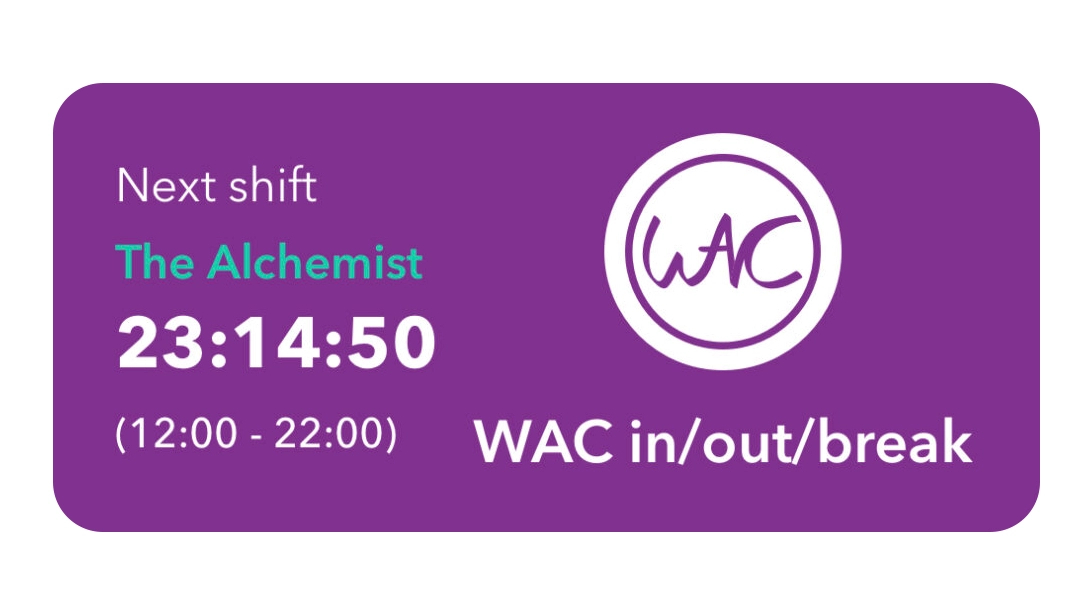Got a question?
Our FAQ page provides quick answers to common questions, offering helpful information and clarifications on a range of topics. Browse through to find the answers you need!
To add another job either tap Records – Calendar Menu – Job Settings – Add button
OR
Profile icon – Settings – Job’s – Green + Icon.
To change your hourly rate either tap Records – Calendar Menu – Job Settings – Job – Edit – Hourly Pay.
OR
Profile Icon – Settings – Job’s – Job Name – Edit – Hourly Pay.
Here you can also update your payday, cut-off date and job location.
To delete your account tap Profile icon – Settings – You – permanently delete account.
This is irreversible so please contact us on Whatsapp if you need app support beforehand.
Edit your mobile number through Profile icon – Settings – You – Edit – Phone Number.
If you have changed devices and can’t access your account please contact us to update the mobile number on your account.
On the Records screen tap the green + icon to add holiday or sick day.
If you’re subscribed to WAC premium, you can share a live version of your Rota by tapping Rota – Share live Rota.
If you subscribe to WAC premium you can set up your automated overtime rules by tapping Profile icon – Settings – Overtime Rules. This will automatically apply to all future shifts and you can toggle on/off for individual shifts through Records.
Head to the app and tap Profile Icon – Settings – Rota – Change your rota start day.
Add a saved entry when adding a singular past or future entry and tap the book mark to save for future use.
If you’ve been underpaid and are subscribed to premium you can start a pay dispute in the Legal Hub.
Export a professional PDF or Excel of your past shifts by date or by pay period. tap Records – Share Button – Enter Details.
If you need to send an invoice to a client or employer you can do this by tapping Records – Share Button – Generate Invoice – Add details.
You can add a set shift pattern (i.e. four on four off) by using the multi-add feature.
You’ll find this on the Records menu.
Amend and add deductions by tapping the Payslip Estimate card – Add Deductions.
You can change your tax code from the Home Screen by tapping Payslip Estimate – ⚙️ – Enter tax code – Save.
If you no longer need to add records to a job but still need to access all past records and payslip estimates, you can archive it by tapping Profile Icon – Settings – Job’s – Job Name – Three dots – Archive.
If you’d like to restore an archived job to add future records tap Records – Job Settings – Swipe left on archived job – Restore.
To add custom cut-off dates tap Profile Icon – Settings – Job’s – Job Name – Edit – Cut off date – Toggle switch.
If you’re subscribed to premium you can get live payslip estimates by tapping the top card on your home screen after adding your first job. Follow the directions on screen and use your most recent pay slip to get accurate tax deductions.
You can contact us 24/7 on our dedicated Whatsapp by tapping Profile Icon – Contact Us – Whatsapp Us.